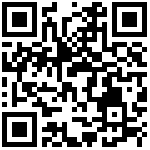目的和用法
- 复制word图文到mindoc的froala编辑器,批量图片自动转存到mindoc服务器。
- 复制web图文到mindoc的froala编辑器,批量图片自动转存到mindoc服务器。
- 单纯的图片批量上传froala编辑器不支持(无论是按钮上传还是多图片复制黏贴上传都不支持),所以还是切换到markdown编辑器进行图片批量上传(按钮上传)。
互联网的记忆只有10年,超过10年,随着技术的进步和人员的离去,很多知识会消失,例如bbs已经消失,那些年bbs上的资料也随着服务器没有维护而消失;还有很多个人博客也会随着技术进步换成了另外的方式,个人服务器到期而消失;例如qq zone即qq空间,由于其封闭性,采用flash开发,技术老旧,无法检索到,知识封闭,也消失了。所以,对于好的知识,应该鼓励尽量多人去复制保存下来,多平台展示。
- 使用方法:首先在项目设置里选择frolala编辑器,保存。然后进人项目编辑就可以利用froala编辑器的word和web图文转存功能了。
- 存在的问题:
5.1 该编辑器没有调得完美,所以从功能角度,仅用于对付批量图文转存,具体编辑我还是喜欢markdown的编辑器。
有时候word图文无法转存,是因为word可能不是docx格式,doc格式另存为docx好像也不行,好像必须是一开始就是docx格式。
有时候web图文无法转存,例如bing里的新闻页面,图文转存后会出现蒙皮,百度的一些新闻页面里的png/jpg文件名后跟着一串字符,无法转存。
5.2 github.com/mindoc上的代码不带froala的css和js文件,需要用户自行下载放到mindoc的static/froala里。
第一天
跟踪流程——试想,有没有一种工具能够将下面这个流程直接给出来呢?要花挺多时间来人工读代码。
项目设置
首先是项目设置(book/setting.tpl)里,选择某个编辑器
<form method="post" id="bookEditForm" action="{{urlfor "BookController.SaveBook"}}">
<div class="form-group">
<label>{{i18n $.Lang "blog.text_editor"}}</label>
<div class="radio">
<label class="radio-inline">
<input type="radio" {{if eq .Model.Editor "markdown"}} checked{{end}} name="editor" value="markdown"> Markdown {{i18n $.Lang "blog.text_editor"}}
</label>
<label class="radio-inline">
<input type="radio" {{if eq .Model.Editor "cherry_markdown"}} checked{{end}} name="editor" value="cherry_markdown"> Markdown {{i18n $.Lang "blog.text_editor"}}(cherry)
</label>
<label class="radio-inline">
<input type="radio" {{if eq .Model.Editor "new_html"}} checked{{end}} name="editor" value="new_html"> Html {{i18n $.Lang "blog.text_editor"}}(Quill)
</label>
<label class="radio-inline">
<input type="radio" {{if eq .Model.Editor "html"}} checked{{end}} name="editor" value="html"> Html {{i18n $.Lang "blog.text_editor"}}(wangEditor)
</label>
<!-- 3xxx 20240603 -->
<label class="radio-inline">
<input type="radio" {{if eq .Model.Editor "froala"}} checked{{end}} name="editor" value="froala"> Froala {{i18n $.Lang "blog.text_editor"}}
</label>
</div>
</div>这里选择了之后,确定保存会传给BookController.SaveBook
// 保存项目信息
func (c *BookController) SaveBook() {
editor := strings.TrimSpace(c.GetString("editor"))
if err := book.Update(); err != nil {
c.JsonResult(6006, i18n.Tr(c.Lang, "message.failed"))
}保存到数据库中数据表book里。
查阅book
当我们查阅book的时候
对应的服务端
// 阅读文档
func (c *DocumentController) Read() {
c.TplName = fmt.Sprintf("document/%s_read.tpl", bookResult.Theme)
data.DocIdentify = doc.Identify服务端取到的内容通过kancloud.js加载到defult_read.tpl
/***
* 加载文档到阅读区
* @param $url
* @param $id
* @param $callback
*/
function loadDocument($url, $id, $callback) {
$.ajax({
url: $url,
type: "GET",
beforeSend: function () {编辑
来到view里的defult_read.tpl
右上角的编辑按钮对应的地址http://127.0.0.1:8181/api/oo/edit/如下
{{if gt .Member.MemberId 0}}
{{if eq .Model.RoleId 0 1 2}}
<div class="dropdown pull-left" style="margin-right: 10px;">
<a href="{{urlfor "DocumentController.Edit" ":key" .Model.Identify ":id" ""}}" class="btn btn-danger"><i class="fa fa-edit" aria-hidden="true"></i> {{i18n .Lang "blog.edit"}}</a>
{{if eq .Model.RoleId 0 1}}
<a href="{{urlfor "BookController.Users" ":key" .Model.Identify}}" class="btn btn-success"><i class="fa fa-user" aria-hidden="true"></i> {{i18n .Lang "blog.member"}}</a>
<a href="{{urlfor "BookController.Setting" ":key" .Model.Identify}}" class="btn btn-primary"><i class="fa fa-gear" aria-hidden="true"></i> {{i18n .Lang "common.setting"}}</a>
{{end}}
</div>
{{end}}
{{end}}根据urlfor "DocumentController.Edit" ":key" .Model.Identify ":id" ""
其中的key是oo,即项目名称,id是空。
来到DocumentController.Edit
// 编辑文档
func (c *DocumentController) Edit() {
identify := c.Ctx.Input.Param(":key")
c.TplName = fmt.Sprintf("document/%s_edit_template.tpl", bookResult.Editor)identify就是项目名称。根据项目名称打开editor编辑器。
来到编辑器markdown_edit_template.tpl
window.editURL = "{{urlfor "DocumentController.Content" ":key" .Model.Identify ":id" ""}}";点击左侧目录,就会通过markdown.js将内容取出来,服务端对应的DocumentController.Content
/***
* 加载指定的文档到编辑器中
* @param $node
*/
window.loadDocument = function ($node) {
var index = layer.load(1, {
shade: [0.1, '#fff'] // 0.1 透明度的白色背景
});
$.get(window.editURL + $node.node.id).done(function (res) {
layer.close(index);服务端DocumentController.Content
// 获取文档内容
func (c *DocumentController) Content() {
c.Prepare()
identify := c.Ctx.Input.Param(":key")
docId, err := c.GetInt("doc_id")
if err != nil {
docId, _ = strconv.Atoi(c.Ctx.Input.Param(":id"))
}默认页
问题,当我们正在查看任何一页,点击编辑,立刻进入该页的编辑器,如何传递默认页的id到编辑器里的?
还是在kancloud.js中,保存到了缓存中了。然后在markdown.js加载指定id的内容到编辑器。
var events = function () {
var articleOpen = function (event, $param) {
//当打开文档时,将文档ID加入到本地缓存。
window.sessionStorage && window.sessionStorage.setItem("MinDoc::LastLoadDocument:" + window.book.identify, $param.$id);
var prevState = window.history.state || {};
if ('pushState' in history) {
if ($param.$id) {
prevState.$id === $param.$id || window.history.pushState($param, $param.$id, $param.$url);
} else {
window.history.pushState($param, $param.$id, $param.$url);
window.history.replaceState($param, $param.$id, $param.$url);
}
} else {
window.location.hash = $param.$url;
}
initHighlighting();
$(window).resize();
$(".manual-right").scrollTop(0);
//使用layer相册功能查看图片
layer.photos({ photos: "#page-content" });
};第二天
添加setting.tpl里的froala,见上面第一段代码
添加const.go
package controllers
const (
Markdown = "markdown"
EditorMarkdown = "markdown"
EditorCherryMarkdown = "cherry_markdown"
EditorHtml = "html"
EditorNewHtml = "new_html"
EditorFroala = "froala"
)将html_edit_template.tpl拷贝一份改名为froala_edit_template.tpl
将里面的引用css和js替换为froala的
再拷贝js里的html-editor.js,改名为froala-editor.js
/***
* 加载指定的文档到编辑器中
* @param $node
*/
function loadDocument($node) {
var index = layer.load(1, {
shade: [0.1,'#fff'] //0.1透明度的白色背景
});
$.get(window.editURL + $node.node.id ).done(function (res) {
layer.close(index);
if(res.errcode === 0){
window.isLoad = true;
// window.editor.txt.clear();
// window.editor.txt.html(res.data.content);
window.editor.html.set('');
window.editor.events.focus();
window.editor.html.set(res.data.content);DocumentController.go里的editor将Model参数传给了froala_edit_template.tpl的window.editURL,即对应的.Model.Identify
type BookResult struct {
Identify string `json:"identify"`
}
// 编辑文档
func (c *DocumentController) Edit() {
c.Data["Model"] = bookResultfroala_edit_template.tpl里的Model.Identify来自上面的Edit方法
window.editURL = "{{urlfor "DocumentController.Content" ":key" .Model.Identify ":id" ""}}";bookctroller.go
// if editor != EditorMarkdown && editor != EditorCherryMarkdown && editor != EditorHtml && editor != EditorNewHtml {
if editor != EditorMarkdown && editor != EditorCherryMarkdown && editor != EditorHtml && editor != EditorNewHtml && editor != EditorFroala {
editor = EditorMarkdown
}documentcontroller.go
if name == "file" {
// froala单图片上传
c.Ctx.Output.JSON(result, true, false)
} else {
c.Ctx.Output.JSON(result2, true, false)
}
c.StopRun()https://froala.com/wysiwyg-editor/examples/
https://froala.com/wysiwyg-editor/examples/getHTML/
https://froala.com/wysiwyg-editor/examples/custom-buttons/
最后编辑:秦晓川 更新时间:2024-06-16 14:21